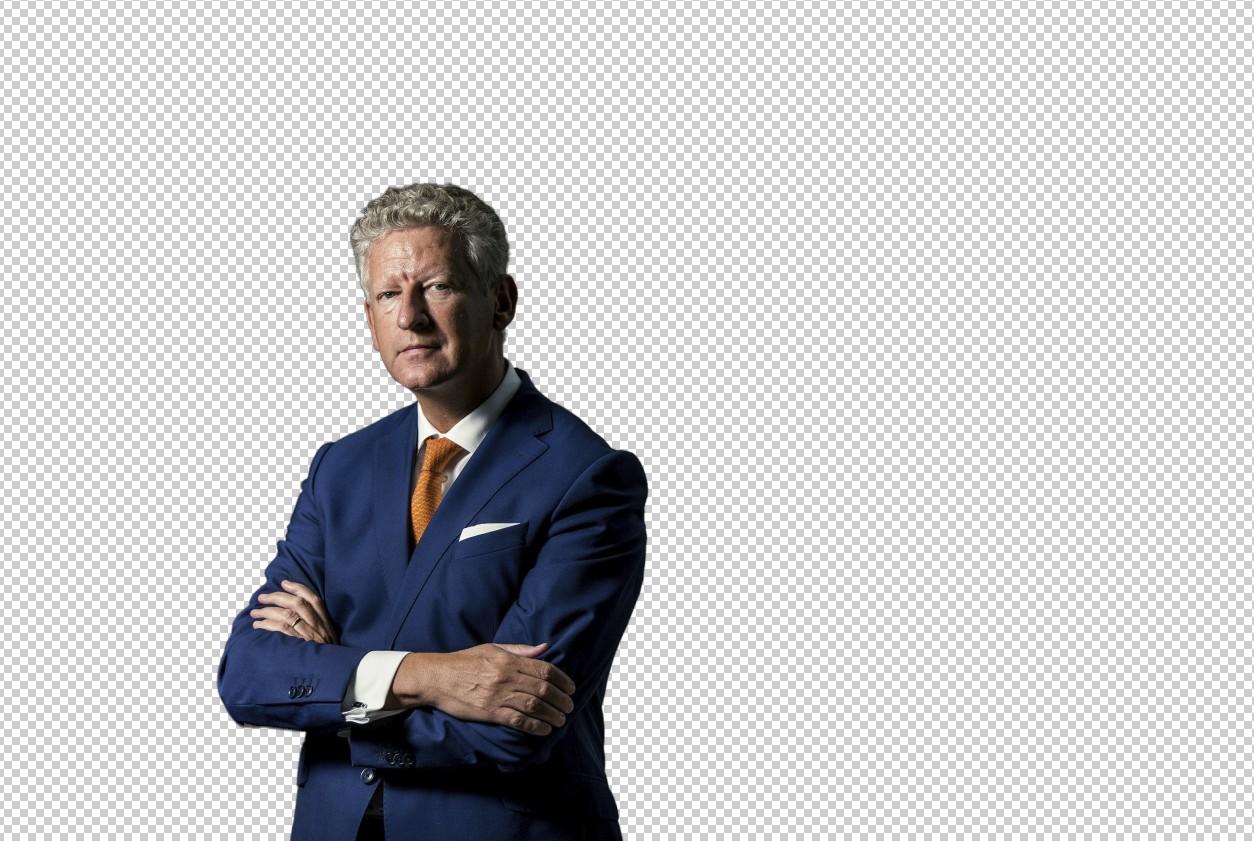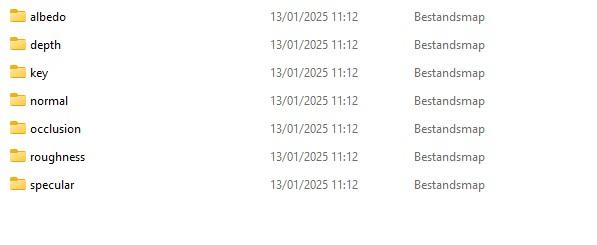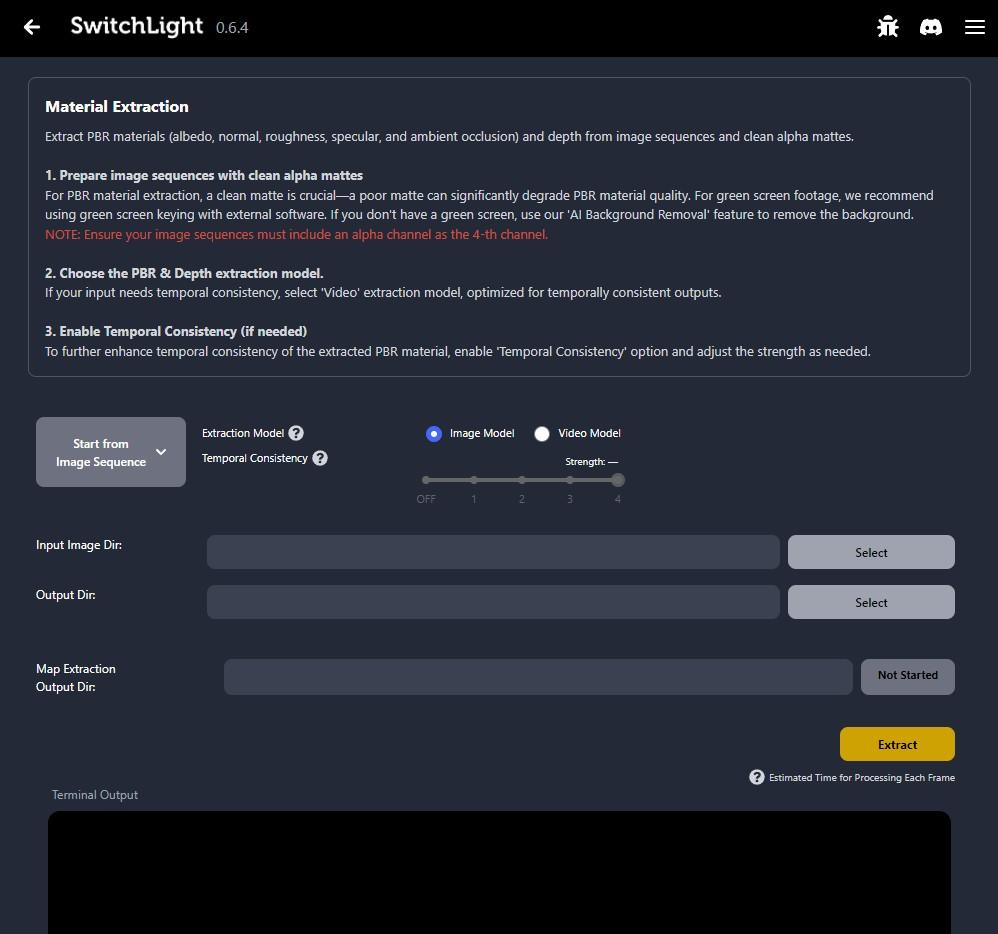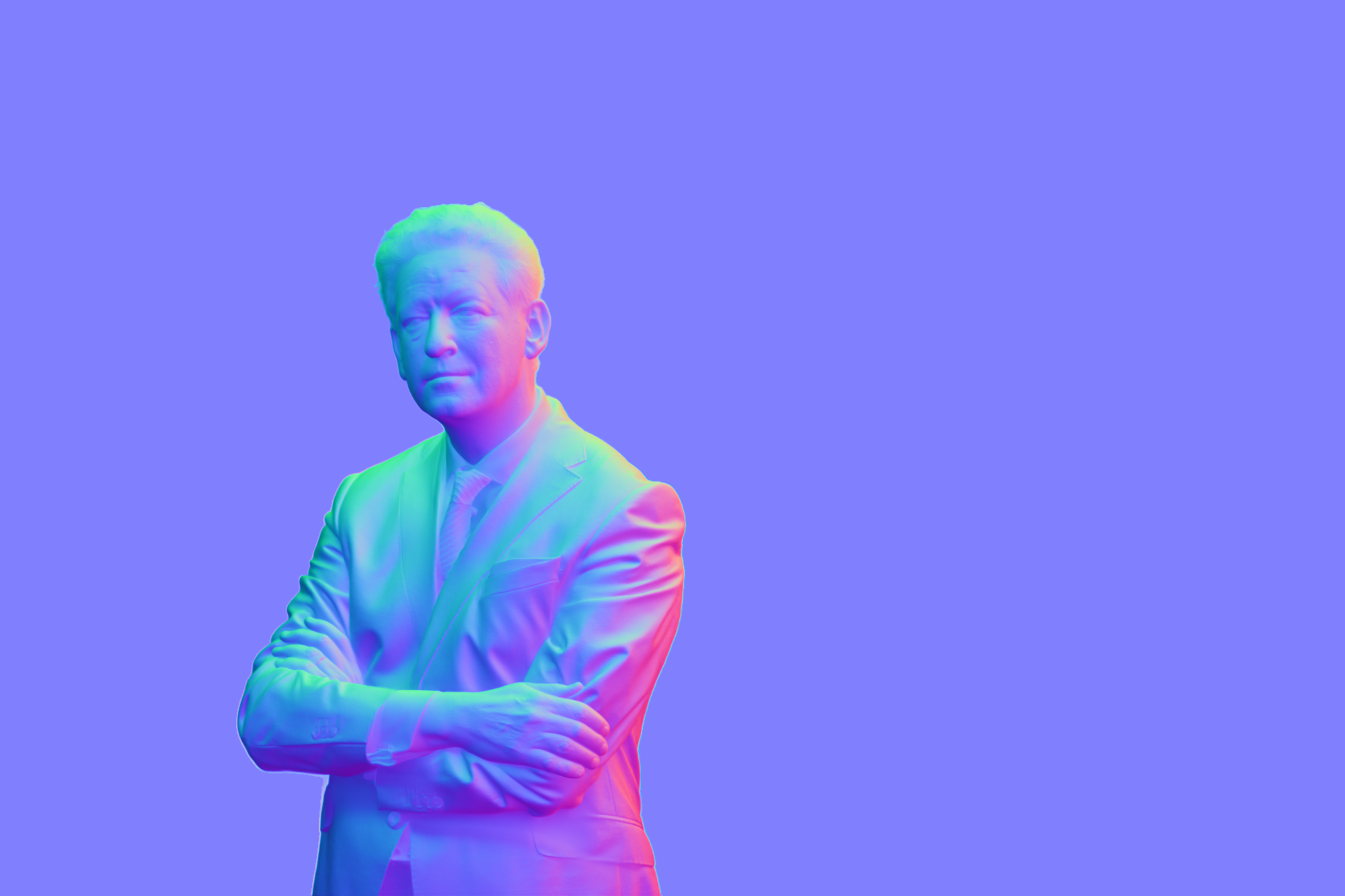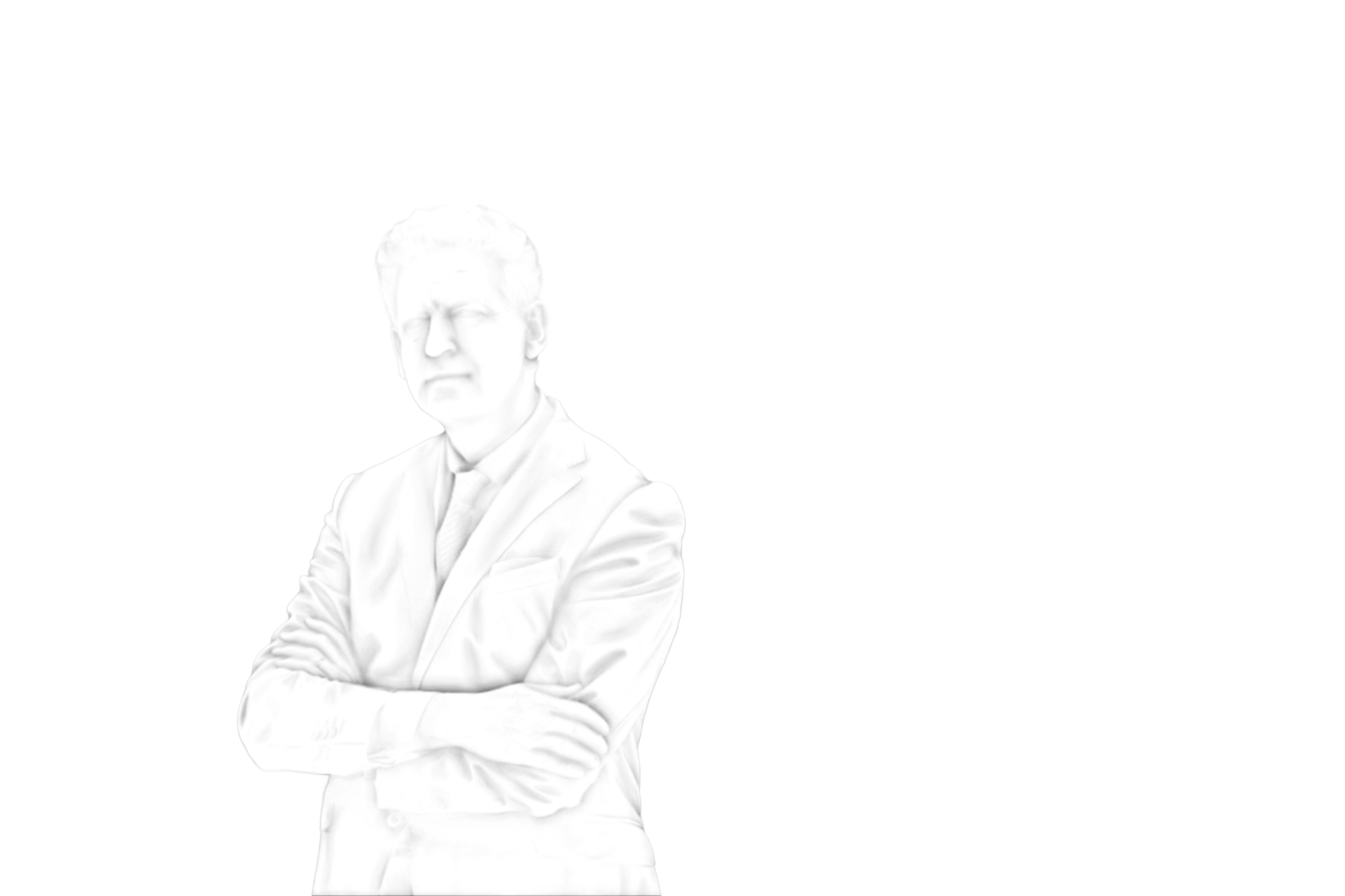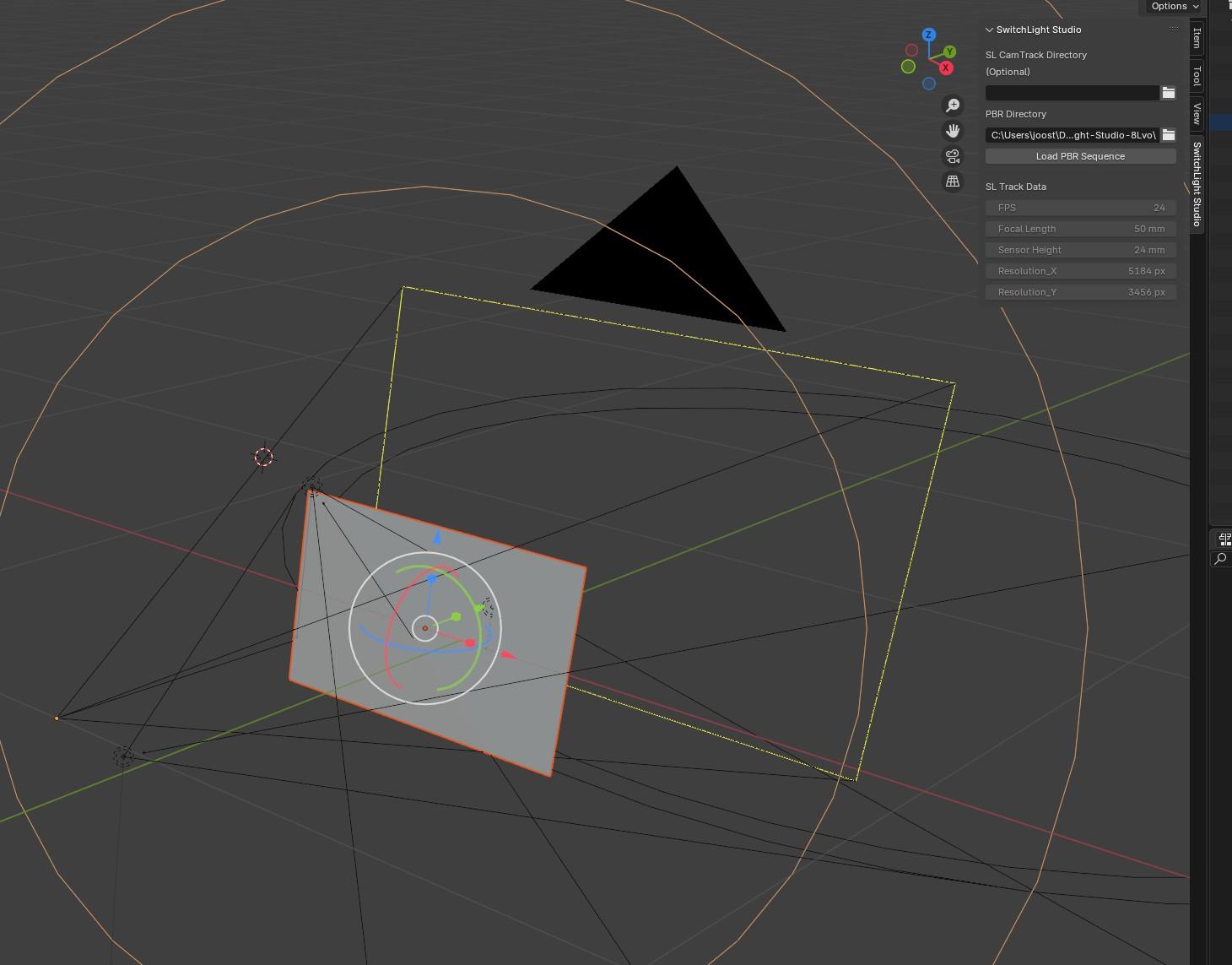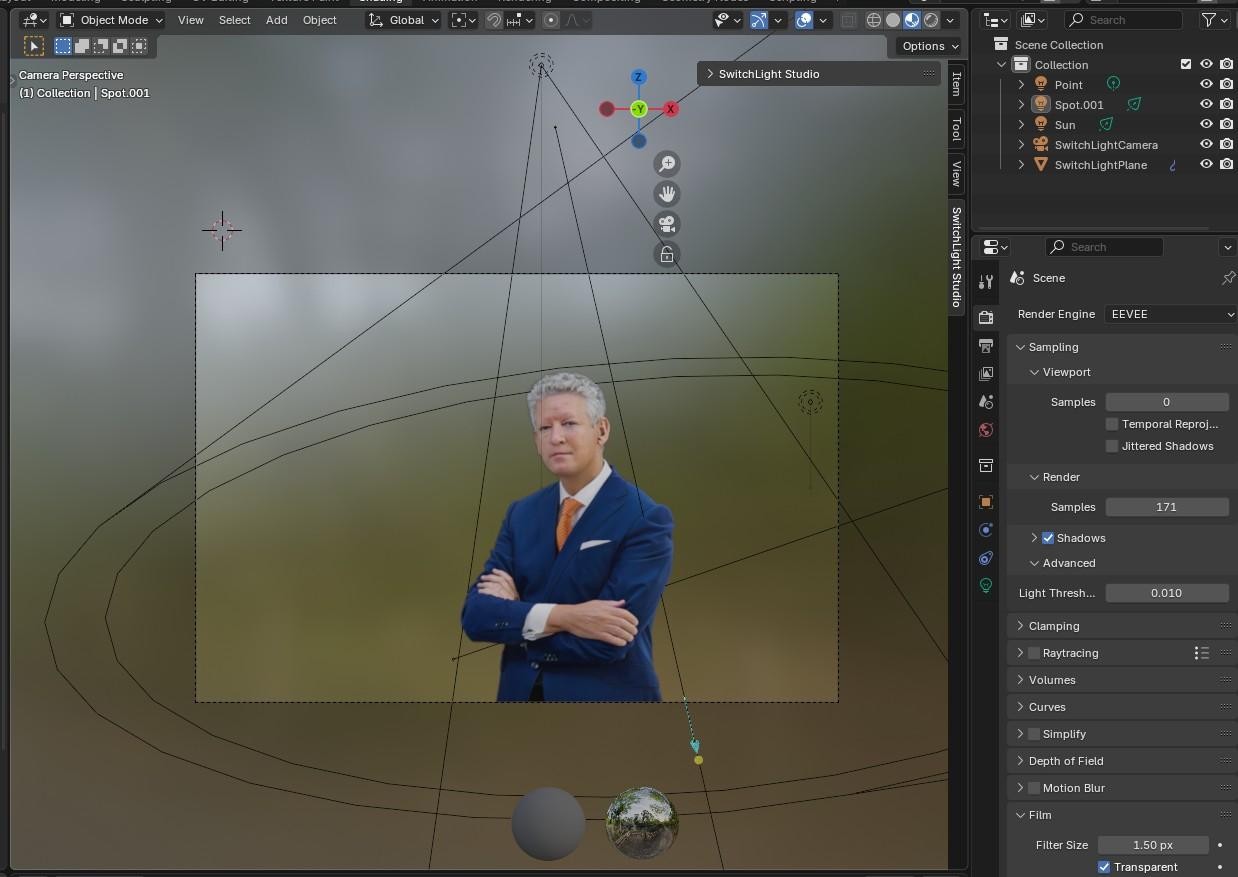Switchlight, developed by Korea's Beeble.ai, is an innovative solution designed for advanced image processing, particularly in converting image sequences into comprehensive PBR (Physically Based Rendering) material maps. These maps include albedo (color), normal (surface detail), roughness (surface smoothness), specular (light reflection), and ambient occlusion (shadowing effects). The software also extracts precise depth information, enabling enhanced 3D applications. One of its standout features is its ability to isolate and separate an image into distinct components: pure color, texture details, and depth. This functionality streamlines workflows for artists and developers, offering clean and ready-to-use assets for 3D modeling, game development, and visual effects. Switchlight leverages cutting-edge artificial intelligence to deliver high accuracy and seamless results. Its intelligent processing not only ensures optimal material conversion but also includes advanced tools to refine and adjust outputs, making it a versatile and reliable choice for professionals in the creative and technical industries.
Download this for free
https://www.beeble.ai/